Enabling subtitles in Overwatch 2 is a simple process and can enhance your gaming experience, especially if you prefer to read in-game dialogues or are playing without sound. Here’s a step-by-step guide to display subtitles in Overwatch 2:
The Steps
1. Access the Settings Menu
From the main menu, click the Options (gear icon) or press Esc to open the settings menu.
-1.webp)
2. Navigate to the Accessibility Tab
In the settings menu, locate and select the Accessibility tab. This section contains various options to enhance gameplay for all players. Look at the left sidebar and click on the “Subtitles” tab:
-1.webp)
3. Choose Your Subtitle Settings
Now, head to the “Game Subtitles” section (right at the top):
.webp)
Select one of the following options based on your preference:
- None: Subtitles are disabled.
- Critical Gameplay: Displays subtitles for important gameplay-related dialogue.
- Critical Gameplay and Conversations: Displays subtitles for both critical gameplay events and character conversations.
- Everything: Display subtitles for everything (recommended)
5. Save Your Changes
The settings are saved automatically. Simply exit the settings menu and return to the main menu or a game to see the subtitles in action.
Tips for Using Subtitles
- Adjust Subtitle Size:
- If you have difficulty reading subtitles, check the Text Size or UI Scale options in the same menu to make the subtitles larger.
- Combine with Audio Settings:
- Pair subtitles with clear audio for an immersive experience, especially if you're trying to understand the story or gameplay cues.
- Test in Practice Range:
- Enable subtitles and head to the Practice Range to see how they appear during gameplay.
Why Use Subtitles in Overwatch 2?
- Accessibility: Helps players with hearing impairments or those playing in noisy environments.
- Story Immersion: Ensures you don’t miss critical dialogue or lore-rich conversations.
- Gameplay Awareness: Subtitles for critical events can help you stay informed about important actions during matches.
By following these steps, you can easily enable and customize subtitles to suit your needs in Overwatch 2.


-1.webp)
-1.webp)
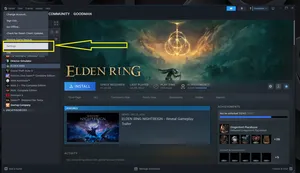
-1.webp)
-1.webp)
-1.webp)
-1.webp)
-1.webp)
-2.webp)
-2.webp)