Steam Guard is an essential security feature provided by Steam to protect your account from unauthorized access. It can be enabled or disabled via the Steam desktop client or the mobile app. Here’s a step-by-step guide to help you manage Steam Guard settings.
How to Enable Steam Guard
Using the Steam Desktop Client
- Log in to Your Steam Account:
- Open the Steam desktop client and log in with your credentials.
- Go to Settings:
- Click on Steam in the top-left corner of the client.
Select Settings from the dropdown menu.
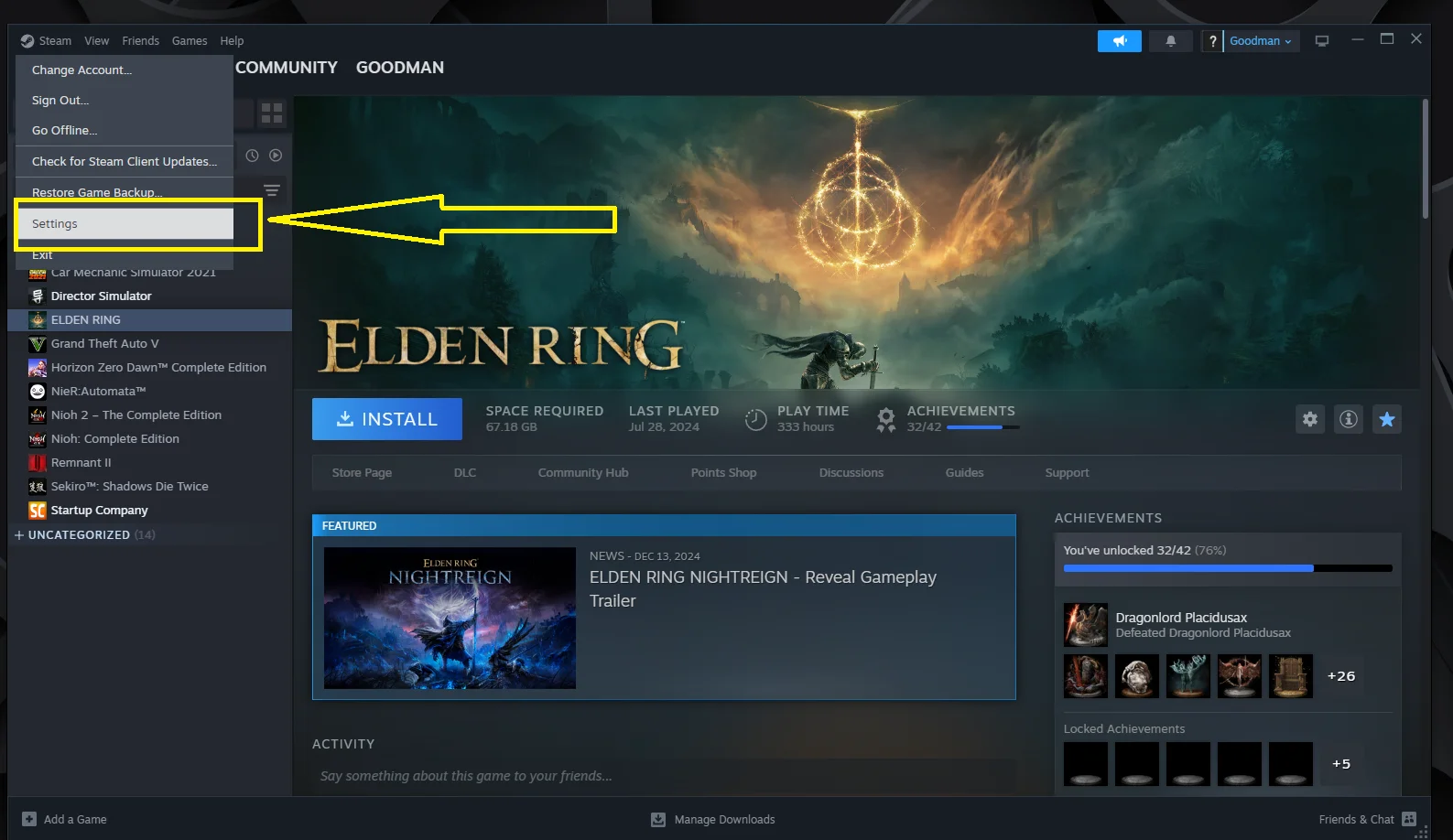
- Access Account Security Settings:
- In the Settings menu, select Security from the left-hand side.
Click on Manage Steam Guard.
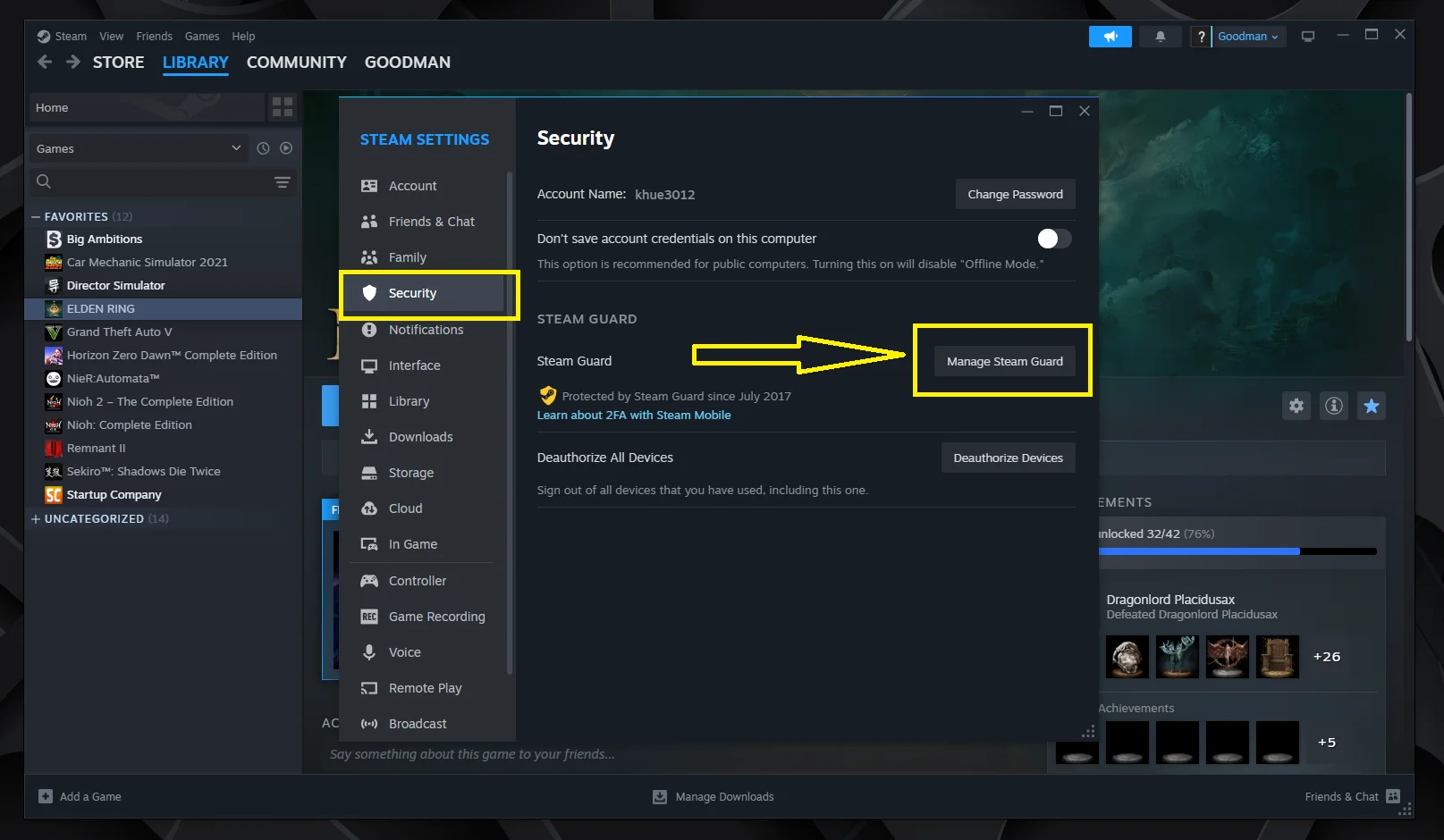
- Enable Steam Guard:
- Choose your preferred method:
- Get Steam Guard Codes from the Steam Mobile App: This requires setting up the mobile app for two-factor authentication.
Get Steam Guard Codes by Email: Steam will send security codes to your registered email address. You don't need to install the Steam mobile app.

- Choose your preferred method:
- Follow the Setup Instructions:
- Complete the setup as prompted. If using the mobile app, you’ll need to install, sign in, and configure it.
Using the Steam Mobile App
- Launch the Steam App:
- Open the app on your mobile device and log in to your account.
- Access Steam Guard Settings:
Select Steam Guard (the shield icon) from the bottom bar.
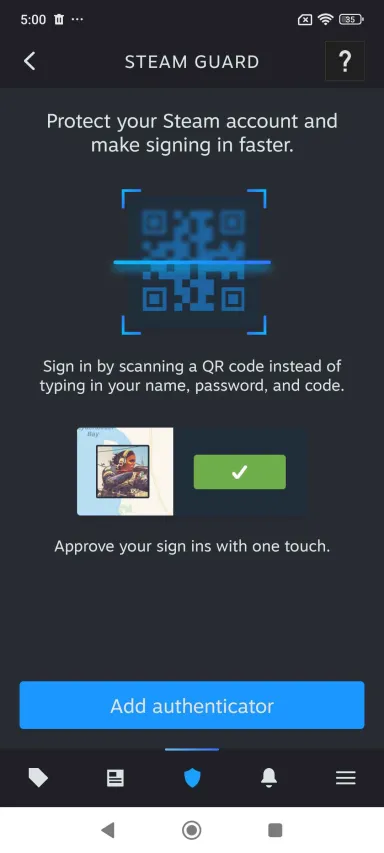
- Enable Steam Guard:
Tap the “Add authenticator” button to continue. You can choose to receive the auth code via your phone or your email address (by selecting “I don't have access to a phone number”).
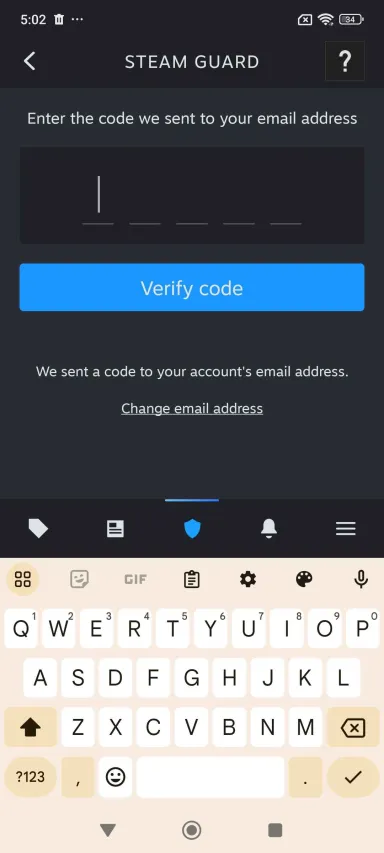
How to Disable Steam Guard
Using the Steam Desktop Client
- Go to Steam Guard Settings:
- Open the Steam desktop client, click Steam in the top-left corner, and go to Settings.
- Select Security and click Manage Steam Guard.
- Disable Steam Guard:
- Select the option to disable Steam Guard.
- Confirm your choice when prompted. You may need to enter a verification code (via email or the Steam mobile app)
Using the Steam Mobile App
- Access Steam Guard Settings:
- Open the Steam app, then tap the shield icon located on the bottom bar.
- Disable Steam Guard:
- Choose the option to turn off Steam Guard.
- Confirm the action and complete any verification steps if required.
Important Notes
- Disabling Steam Guard: Turning off Steam Guard significantly reduces your account’s security, making it vulnerable to unauthorized access. Only disable it if absolutely necessary.
- Recovery Information: Ensure your recovery email and phone number are updated in case you need to regain access to your account.
By following these steps, you can easily enable or disable Steam Guard to manage your account security effectively.
-1.webp)
-1.webp)
-1.webp)
-1.webp)
-1.webp)
-1.webp)
-1.webp)
-1.webp)
-2.webp)
-2.webp)
-1.webp)
