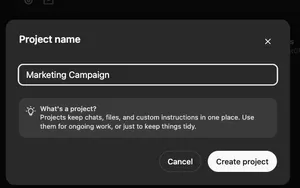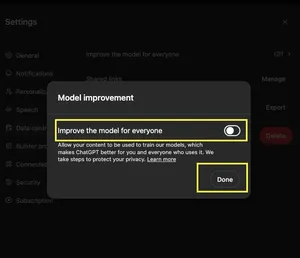ChatGPT offers a simple way to delete your chat history, whether you're using it on the web or through the mobile app. This guide walks you through the process step-by-step for both platforms. Clearing your chats ensures your conversations are no longer stored and can help keep your data private.
Deleting All Chats on ChatGPT Web
If you’re accessing ChatGPT via your web browser, follow these steps to delete all your chats:
1. Click on your profile icon on the top-right corner of the screen, then select “Settings” from the menu:
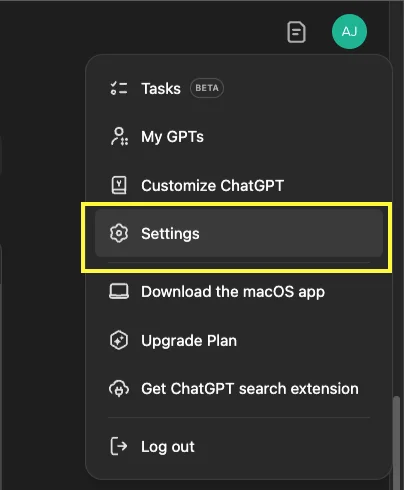
2. In the “General” tab, click on “Delete all chats”:
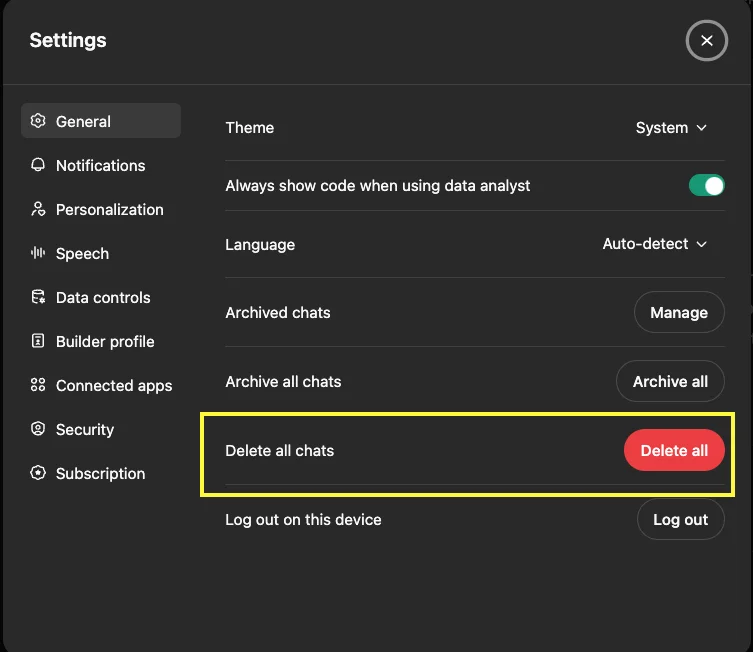
3. To make sure you don't accidentally delete your chats, a confirm dialog will appear. Click on the “Confirm deletion” button:
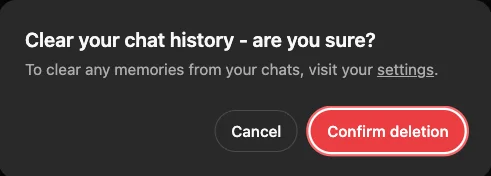
Deleting All Chats on the Mobile App
If you’re using the ChatGPT mobile app on iOS or Android, the process is just as straightforward:
1. Tap the menu icon (the double-line) in the top-left corner of the screen to open the menu:
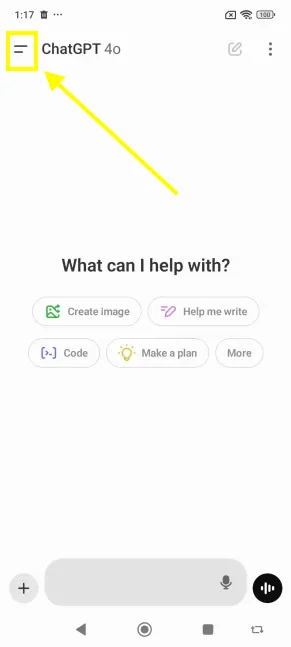
2. Next, tap your profile icon/ name (that locates at the bottom of the menu):
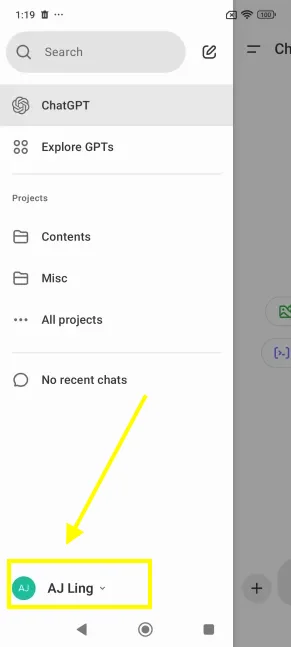
3. Now you're in the Settings area. Tap “Data Controls” to continue:
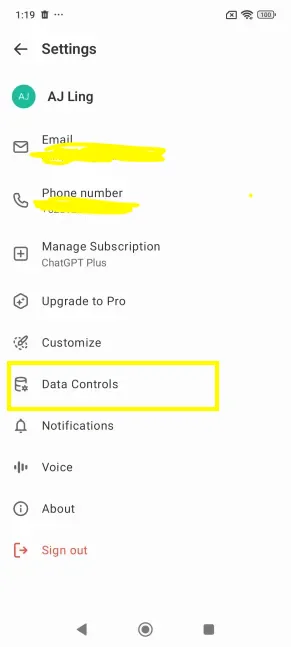
4. Tap “Clear Chat History”:
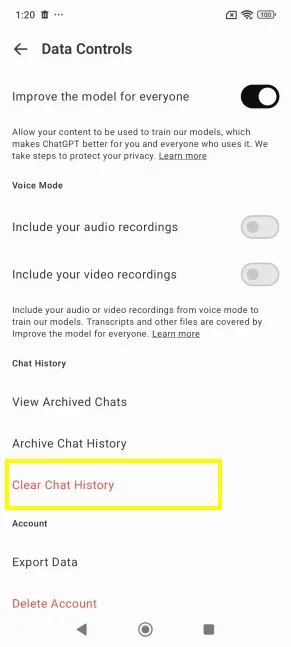
5. Hit the “Clear Chat History” to confirm your decision:
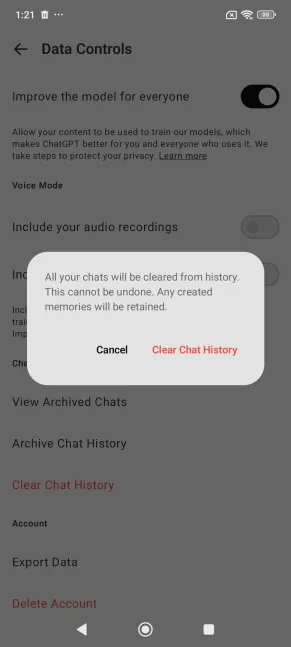
Things to Keep in Mind
- Irreversible Action: Once chats are deleted, they cannot be recovered.
- Privacy Note: Clearing your chats ensures your conversations are no longer stored, enhancing your privacy.
- Updates May Vary: The exact menu labels and steps might differ slightly depending on app or web interface updates.
By following these simple steps, you can quickly delete all your chats on ChatGPT, whether you’re on the web or using the mobile app. Keeping your history clean has never been easier!