In Overwatch 2, you can control the visibility of your Career Profile, allowing you to share your stats and achievements with others or keep them private. Here's how to show or hide your Career Profile:
1. From the menu, select “Options”:
.webp)
2. Click “Social” on the top bar, then select “History” from the left panel:
.webp)
3. Focus on the “Career Profile Visibility” section (right at the top of the page). Select one of the following visibility options:
- Public: Your Career Profile is visible to everyone, including teammates and opponents.
- Friends Only: Only players on your friends list can view your Career Profile.
- Private: Only you can view your Career Profile, and it is hidden from everyone else.
- Group Only: Only people in your group can see your career stats.
.webp)
The settings are saved automatically. Exit the settings menu and return to the main menu.
Tips for Managing Career Profile Visibility
- Adjust Visibility Based on Preferences:
- Set your profile to Private if you prefer to keep your stats hidden.
- Use Friends Only to share your progress with trusted players.
- Update as Needed:
- You can change the visibility setting at any time, depending on your current preference or situation.
- Keep it Public for Competitive Play:
- A Public profile may help teammates understand your playstyle or most-used heroes, especially in competitive matches.
By following these steps, you can easily control who has access to your Career Profile in Overwatch 2. Whether you want to showcase your achievements or maintain privacy, the choice is entirely yours!
-1.webp)
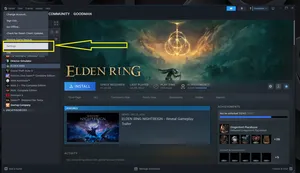
-1.webp)
-1.webp)
-1.webp)
-1.webp)
-1.webp)
-1.webp)
-2.webp)
-2.webp)
-1.webp)
