Viewing game replays in Overwatch 2 allows you to spectate your past matches, analyze gameplay, and improve your skills. Whether you're reviewing your performance or enjoying the match from a different perspective, here's how to view replays in the game.
Step 1: Open the Replays Menu
- Launch Overwatch 2:
- Open the game and log in to your account.
- Access Your Career Profile:
Click on the Career Profile button on the main menu (bottom-right corner of the screen).
.webp)
- Select the Replays Tab:
Click History on the top bar, then navigate to the Replays tab on the left sidebar. This tab contains a list of your last 10 matches.
.webp)
Step 2: Select a Replay
- Browse Recent Matches:
- In the Replays tab, you'll see a list of your recent matches. Each match entry includes the following details:
- Game Mode (e.g., Quick Play, Competitive)
- Map Name
- Match Result (Win/Loss)
- In the Replays tab, you'll see a list of your recent matches. Each match entry includes the following details:
- Choose a Match:
Click on the match you want to watch.
.webp)
- Start the Replay:
- Press the Watch button to load the replay and enter the Replay Viewer.
Step 3: Use Replay Viewer Controls
.webp)
Once the replay loads, you can control the playback using the Replay Viewer. Here are the default controls:
| Action | Keybind |
|---|---|
| Play/Pause | Spacebar |
| Rewind | Left Arrow |
| Fast Forward | Right Arrow |
| Slow Down Playback | Mouse Wheel Down |
| Speed Up Playback | Mouse Wheel Up |
| Toggle First/Third Person | F |
| Toggle Free Camera | Left Mouse Button |
| Next Player | N |
| Previous Player | B |
| Jump to Killfeed Events | J |
| Toggle Replay UI | Ctrl + U |
.webp)
Step 4: Analyze Gameplay
- Switch Perspectives:
- Spectate from different viewpoints, including:
- Your own point of view.
- Teammates’ perspectives.
- Opponents’ perspectives.
- Use free camera mode for an overhead view of the battlefield.
- Spectate from different viewpoints, including:
- Control Playback Speed:
- Slow down during critical moments or speed up to skip through less significant parts.
- Review Team Strategies:
- Observe how players position themselves, coordinate attacks, or defend objectives.
Step 5: Save or Share Highlights (Optional)
- Save Key Moments:
- Use third-party screen recording software (e.g., OBS Studio) to save clips from your replay.
- Sharing Replay Codes (if supported):
- Blizzard may reintroduce the feature for generating and sharing replay codes for others to watch the match.
Additional Notes
- Replays Are Temporary:
- Replays are available only for your most recent 10 matches and may reset after major updates or season changes.
- Replay Viewer Learning:
- The Replay Viewer is a great tool for learning from high-level plays or refining your own gameplay mechanics.
By following these steps, you can spectate and analyze game replays in Overwatch 2 to refine your skills, study strategies, or simply relive your best moments.
-1.webp)
-1.webp)
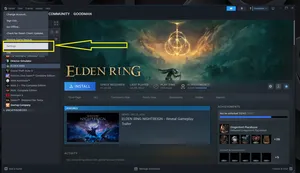
-1.webp)
-1.webp)
-1.webp)
-1.webp)
-1.webp)
-2.webp)
-2.webp)
-1.webp)
