Overwatch 2 offers a wide array of keyboard controls to accommodate various gameplay needs. Whether you’re a beginner or a seasoned player, understanding the default controls is essential for effective gameplay. Below is a detailed guide to the default keyboard controls in Overwatch 2.
Movement Controls
| Action | Default Key |
|---|---|
| Move Forward | W |
| Move Backward | S |
| Strafe Left | A |
| Strafe Right | D |
| Jump | Spacebar |
| Crouch | Ctrl |
Combat Controls
| Action | Default Key |
| Primary Fire | Left Mouse |
| Secondary Fire | Right Mouse |
| Reload | R |
| Melee | V |
| Ability 1 | Shift |
| Ability 2 | E |
| Ultimate Ability | Q |
| Interact | F |
| Ping/Communication | Middle Mouse |
Communication Controls
| Action | Default Key |
| Open Quick Communication | C |
| Voice Chat Push-to-Talk | ` (Grave Accent) |
| Open Scoreboard | Tab |
| Chat | Enter |
| Toggle Microphone | P |
Camera and View Controls
| Action | Default Key |
| Toggle First/Third Person | Not Assigned |
| Spectate Next Player | Right Arrow |
| Spectate Previous Player | Left Arrow |
Menu and General Controls
| Action | Default Key |
| Open Menu | Esc |
| Open Hero Select | H |
| Open Social Menu | O |
| Open Emote Menu | T |
| Open Spray Menu | Y |
Customizing Controls
Overwatch 2 allows players to fully customize their keyboard controls to suit their preferences. Here’s how:
- Access the Settings Menu:
- Press
Escand select Options.
- Press
- Go to the Controls Tab:
Navigate to the Controls section.
.webp)
- Select Hero or General Controls:
Customize controls for all heroes or specific heroes individually.
-1.webp)
- Save Changes:
- Click Apply after making adjustments.
Tips for Effective Keyboard Control Setup
- Prioritize Comfort: Assign frequently used actions (like abilities) to keys that are easy to reach.
- Experiment: Try different key bindings to find what works best for your playstyle.
- Use Mouse Buttons: If you have a gaming mouse with extra buttons, consider binding abilities or melee to these buttons.
By understanding and customizing your keyboard controls, you can improve your reaction time and overall gameplay in Overwatch 2.
-1.webp)
-1.webp)
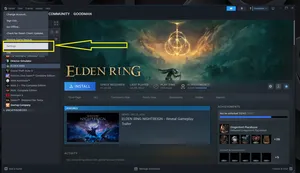
-1.webp)
-1.webp)
-1.webp)
-1.webp)
-1.webp)
-1.webp)
-2.webp)
-1.webp)
